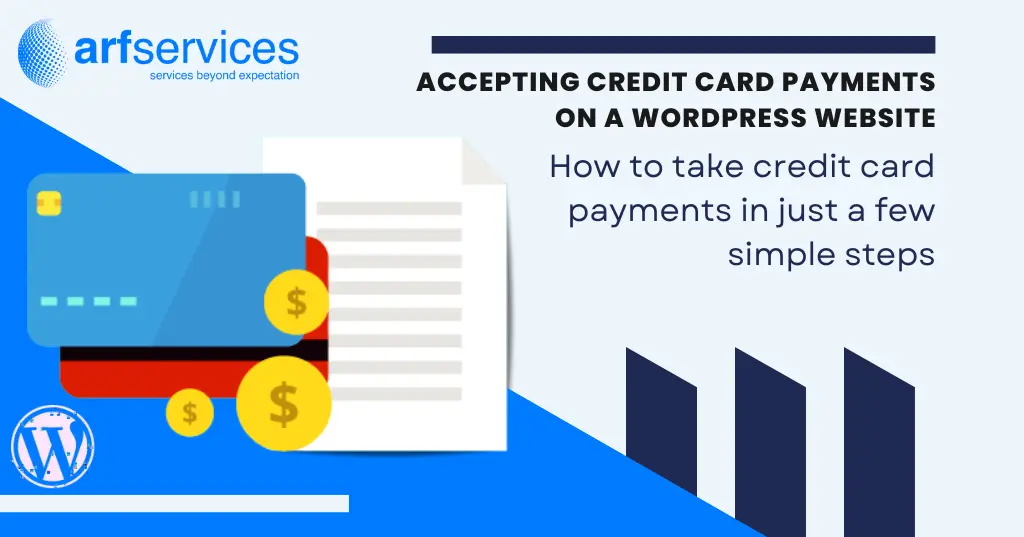If you have a WordPress website, we’ll show you how to take credit card payments in just a few simple steps.
Maybe you have a blog that you wish to promote…
Or maybe you want to make payments to your lawn service customers as quickly and easily as possible…
Maybe you’re a lawyer who wants to collect a deposit before scheduling a consultation.
Whatever your reason for wanting to take online payments, the problem is that you have to fully rebuild your old website and mess with complicated e-commerce add-ons to do it, right?
Not anymore!
If you have a WordPress website, we’ll show you how to take credit card payments in just a few simple steps.
You Don’t Need an E-commerce Store to Accept Payments Online!
While WooCommerce and Shopify are fantastic, user-friendly eCommerce platforms for selling and managing a large variety of items, they may be hard and time-consuming to set up. You won’t even use the bulk of what they have to offer if you simply sell a few services or items.
Instead, accepting credit card payments requires only two basic, easy-to-install plugins.
- Gravity Forms: This plugin lets you develop easy forms to collect information from customers, such as their names, billing addresses, and payment information.
- Gravity Forms Addon: These free add-ons enable you to add a credit card field to your forms and accept payments using your preferred payment gateway, such as Stripe, PayPal Payments Pro, Square, or Authorize.net.
Which Services Work Best with an Online Payment Option?
Most eCommerce businesses would benefit from a dedicated platform, such as WooCommerce or Shopify, but some service businesses and small shops may get by with a simple payment form. Here are some situations in which a payment form might be used:
Online Products and Services
- Authors selling their self-published books or ebook
- Bloggers who sell a book or promotional items, such as t-shirts
- Entrepreneurs that sell live training or workshops
- Coaches assisting with the introduction of a new program or one-on-one sessions
- Online consultations for lawyers, financial planners, and business experts are available.
Home Service Businesses
When you accept online payments for in-person services, you can provide your consumers and clients with much more flexibility.
- Services for landscaping or lawn maintenance
- Housecleaning
- HVAC servicing
- Services for plumbing and house repairs
Brick and Mortar Businesses
Consider selling prepaid products and services that can be picked up or completed at your location.
- Massage and beauty by a valet
- Accounting and bookkeeping
- Retail businesses
- Restaurants that sell gift cards or provide curbside pickup
Make sure your website has an SSL certificate installed
To secure your customers’ data whenever they fill out a form on your website, all websites should now have an SSL certificate enabled. It’s more necessary if you’re collecting payments on your website because it’s normally required for connecting to a payment gateway.
Install the Gravity Forms Plugin
If you’ve previously installed plugins for your WordPress website, Gravity Forms will be familiar to you. To refresh your memory, take these steps to have it up and running in no time.
- Purchase and download the Gravity Forms plugin. Please keep in mind that depending on the payment gateway you choose, you will require either the Pro or Elite license.
- Sign in to WordPress and navigate to Plugins > Add New.
- Select the download by clicking “Upload Plugin.”
- Select “Install Plugin.”
Install the Gravity Forms Add-on for Your Payment Gateway
After you’ve installed Gravity Forms, you’ll need to install the payment gateway add-on. This provides you with the credit card fields you’ll need for your form, allowing your customers and clients to safely enter their credit card information. If you don’t already have a payment gateway, we recommend Stripe, which you can join here. Then, proceed as suggested below.
- In WordPress, go to Forms > Add-Ons
- Find your payment gateway and click “Install”
- Click “Activate Plugin”
- Go to Forms > Settings > Select your payment gateway (ie Stripe) and enter your account info or keys to connect your account
Here are links to our best payment gateway add-ons’ extensive documentation:
Setting Up Your Customized Payment Form
You’ve got the forms and the payment gateway set up; all that remains is to customize the form to what you’re selling so that it contains the product, any customization or delivery, and a form for collecting credit card information.
- In WordPress, go to Forms > Add New
- Add an HTML field for the description of the service or product
- Add the pricing fields for the product price, shipping, etc
- Add the total field (this will add the previous fields and calculate the total)
- Add the credit card field
- Click Update to save the form
Gravity Forms is designed to be simple to customize and set up, and their customer support guides are quite extensive, allowing you to access examples and more advanced walk-throughs. Here’s an excellent guide on creating a Stripe-compatible gravity form.
Want to update your website but don’t have the time? We can help!
We can assist you in adding credit card payment options, transitioning to an e-commerce platform, or generating more leads for your website. Our award-winning web design and digital marketing company have a proven track record of success for our clients, and we would be delighted to meet with you to explore how we can assist you as well. Call us at +92 (309) 514-8449 or send us an email to speak with one of our experts.